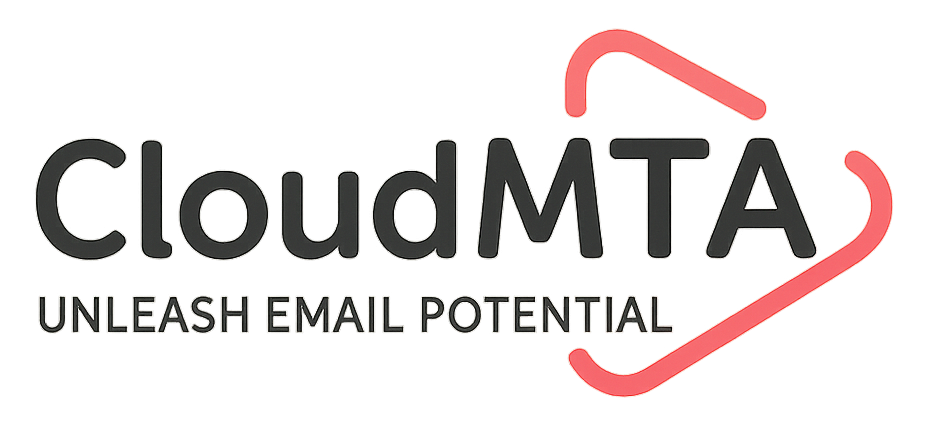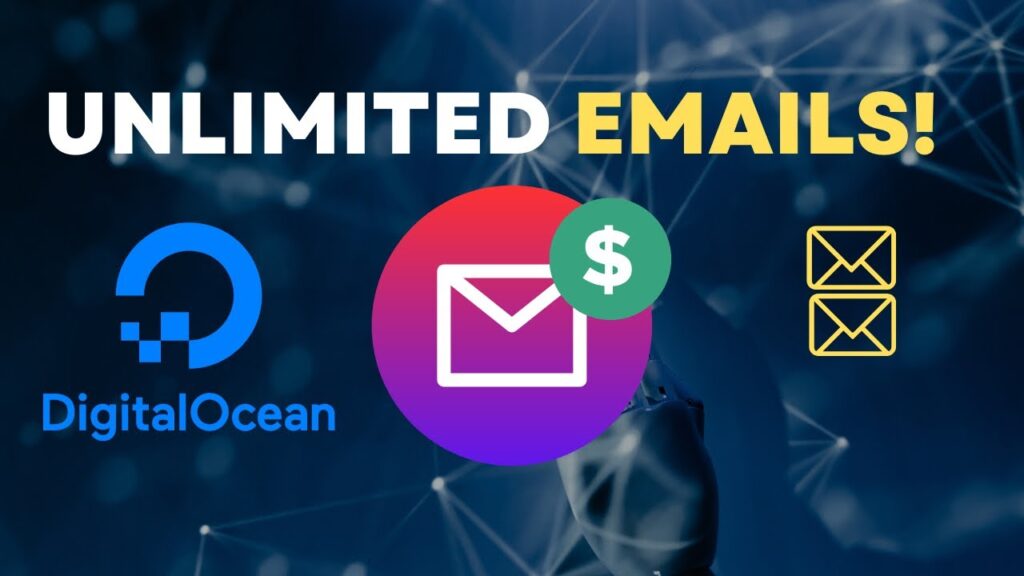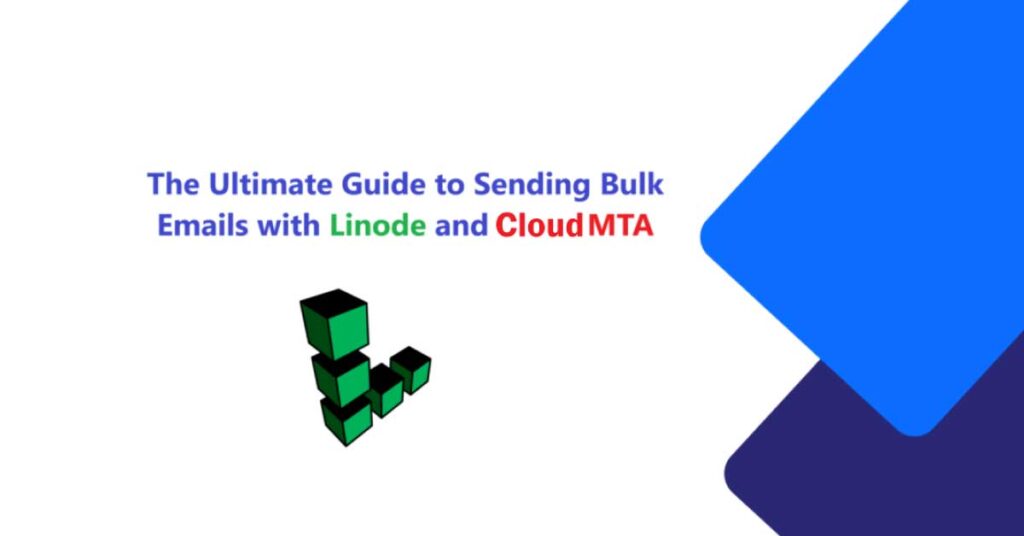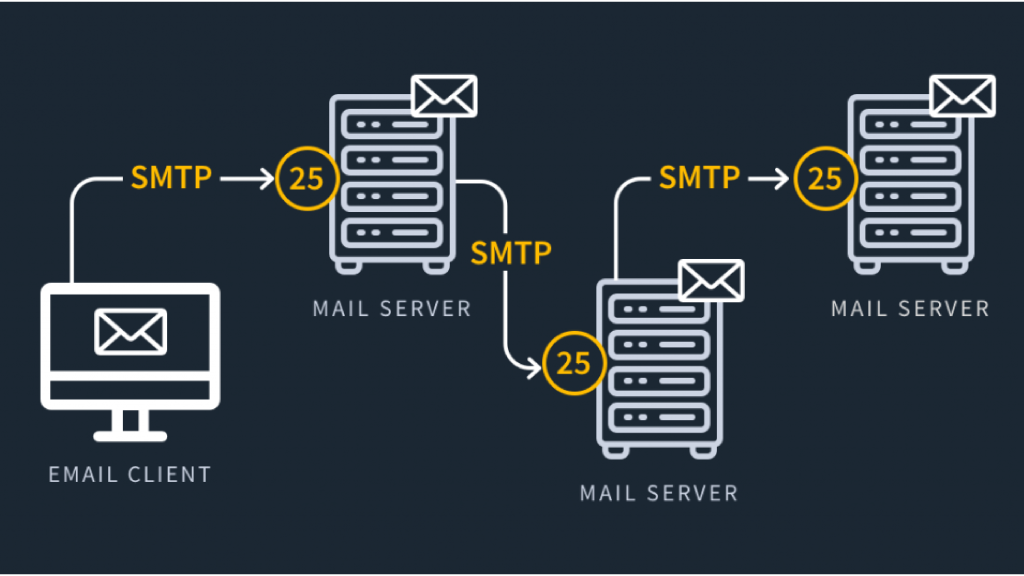How to Enable Port 25 on DigitalOcean for Bulk Emailing
DigitalOcean, like many cloud providers, blocks outbound traffic on Port 25 to prevent spam. However, if you’re running a legitimate email marketing or transactional email service, you may need to request unblocking. In this guide, we’ll explain how to enable Port 25 on DigitalOcean and ensure smooth bulk email delivery. Why is Port 25 Blocked on DigitalOcean? Port 25 is primarily used for SMTP email delivery. To prevent spam abuse, DigitalOcean blocks outbound traffic on this port by default. If you are a verified user with a valid reason for email sending, you can request access. Steps to Enable Port 25 on DigitalOcean 1. Verify Your DigitalOcean Account Before requesting Port 25 access, ensure: Your account is verified with a valid payment method. You have a history of legitimate usage. Your emails comply with anti-spam regulations. 2. Submit a Support Ticket to DigitalOcean Go to the DigitalOcean Support Page. Click on “Submit a Ticket” and choose Networking & Security as the category. Provide the following details: Why you need Port 25 access (e.g., transactional emails, legitimate email marketing). Compliance measures (SPF, DKIM, DMARC records). Your email sending limits and usage policies. Submit the request and wait for a response (usually 24-48 hours). 3. Configure Your Droplet for Email Sending Once DigitalOcean approves Port 25 access, configure your email sending application. Ensure: Your SMTP settings are correctly configured. Your server has reverse DNS (rDNS) properly set. Email authentication methods (SPF, DKIM, DMARC) are enabled. Alternative: Use Port 587 or 465 If DigitalOcean denies your request, consider using alternative ports: Port 587: Secure SMTP submission (TLS). Port 465: SMTP over SSL (deprecated but still used). Conclusion Enabling Port 25 on DigitalOcean requires a formal request and compliance with anti-spam guidelines. If not approved, you can use alternative SMTP ports or third-party email services like SendGrid or Mailgun. More Information : DigitalOcean SMTP Documentation